Get Your API Credentials
Get credentials to integrate and test Maast APIs.
This guide shows you how to get API test credentials for either a merchant or a partner sandbox account. Use these credentials to test Maast APIs by sending requests through the 'Try It!' feature on this site or from your own system.
Merchant API Credentials
This section provides instructions on getting API credentials for a Maast merchant sandbox account. These credentials can be used to test Maast APIs in the capacity of a merchant.
Prerequisites
Follow the steps in Create a Sandbox Account to create and log into a Maast merchant portal sandbox account.
Merchant ID and API Key
Follow these steps to get your merchant sandbox ID and sandbox API key:
- In your sandbox account, select 'Administration' from the left-hand menu.
- Under 'Security,' select 'API Security Keys':
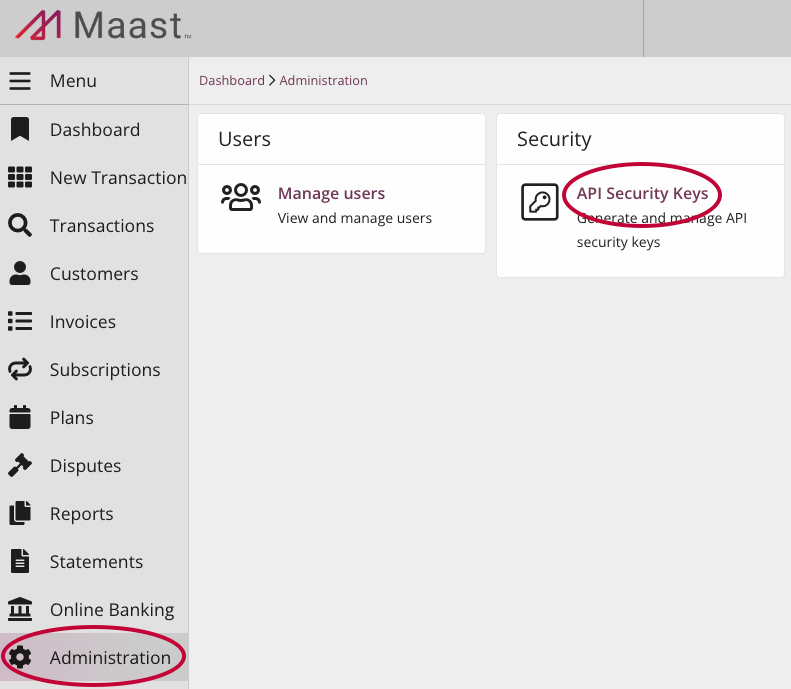
- Near the top of the page, select 'Create Security Key':
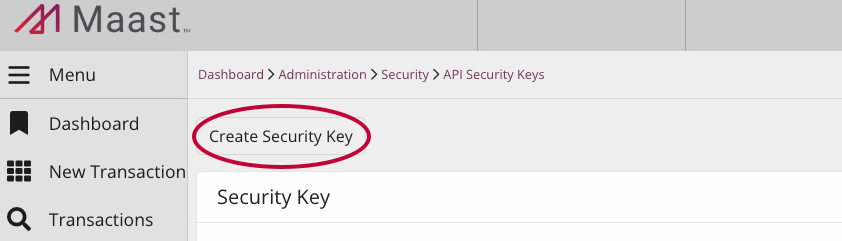
- Enter a unique label for the key and select 'Manage Access':
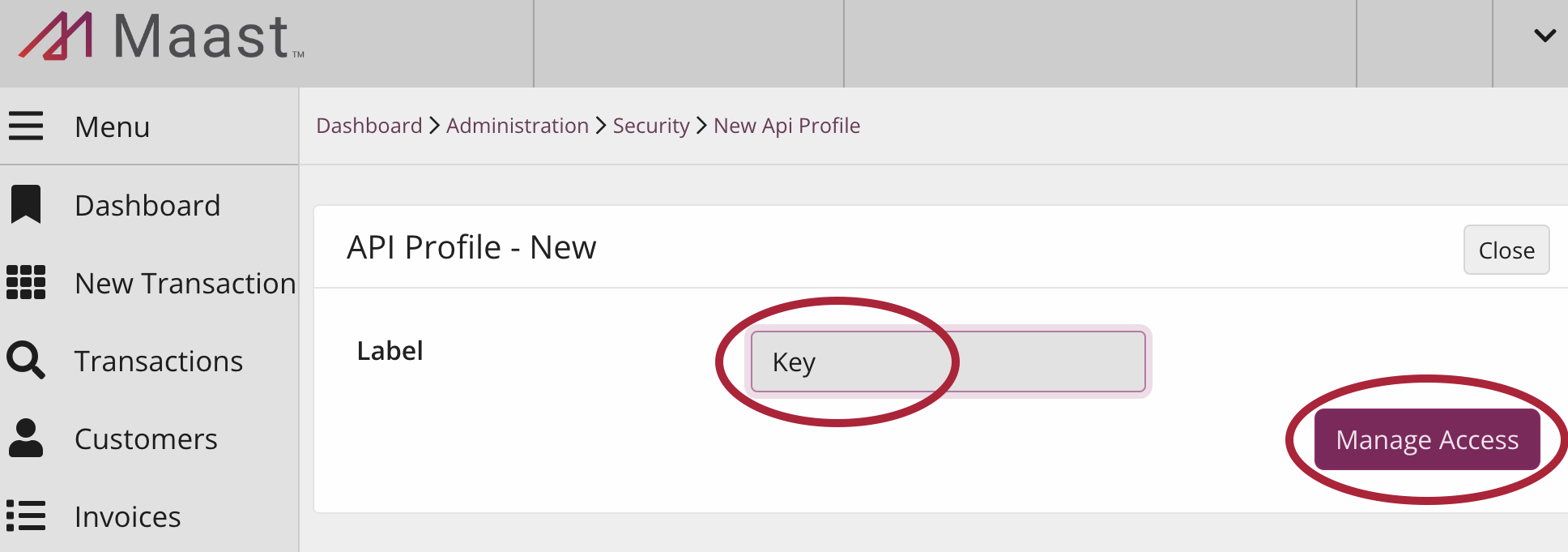
- Ensure the APIs you wish to use are set to 'Yes':
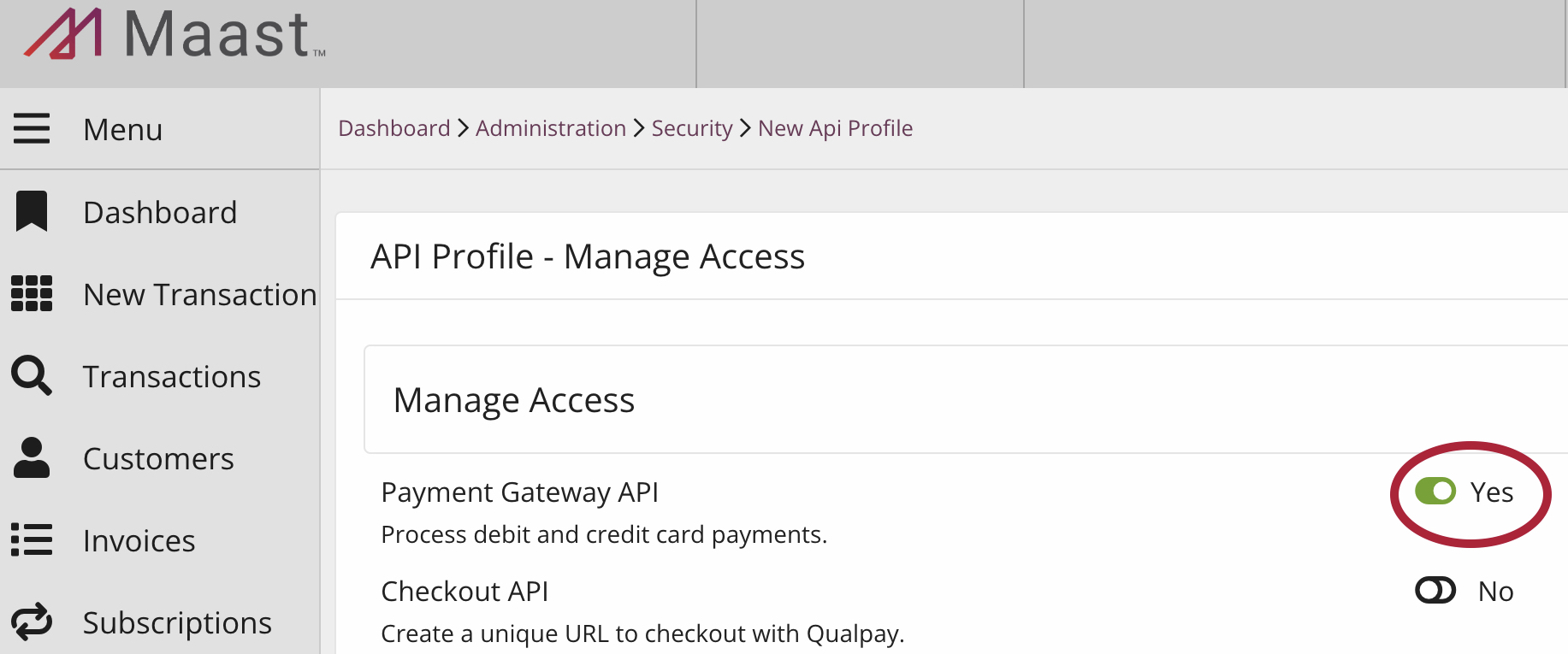
- At the bottom of the page, select 'Complete Configuration':
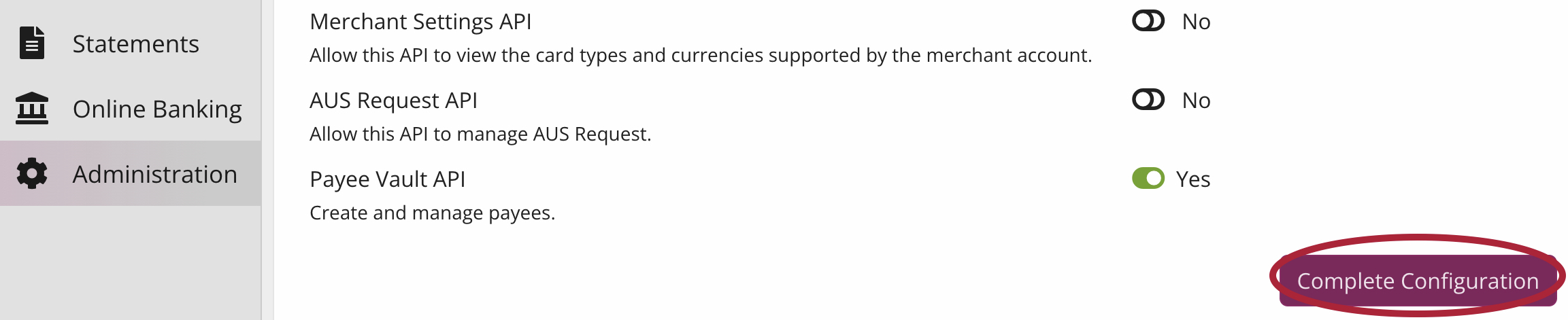
- Select 'Get Key':
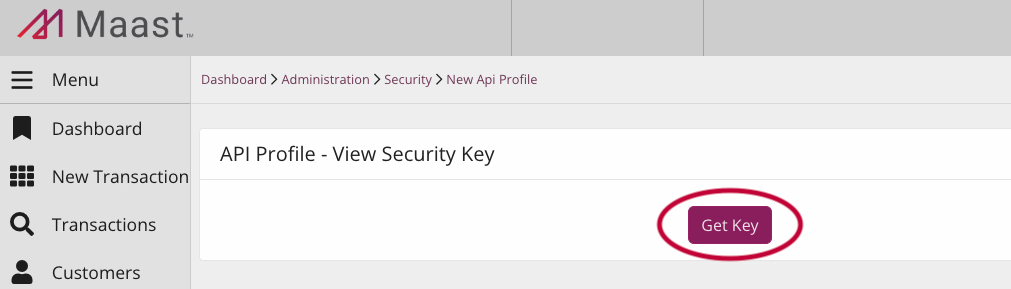
- Your API key will appear in a dialogue box. Select the clipboard icon to copy your merchant API key to your clipboard. Save the key:
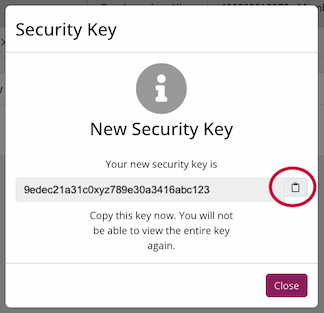
Save Your Key
The site will not show you the entire API security key again. If you lose it, create a new key by rotating it: Under 'Manage Key,' select 'Rotate.' Leave the time period blank.
- Close the security key dialogue box.
- Under 'Key Detail,' find your merchant ID:
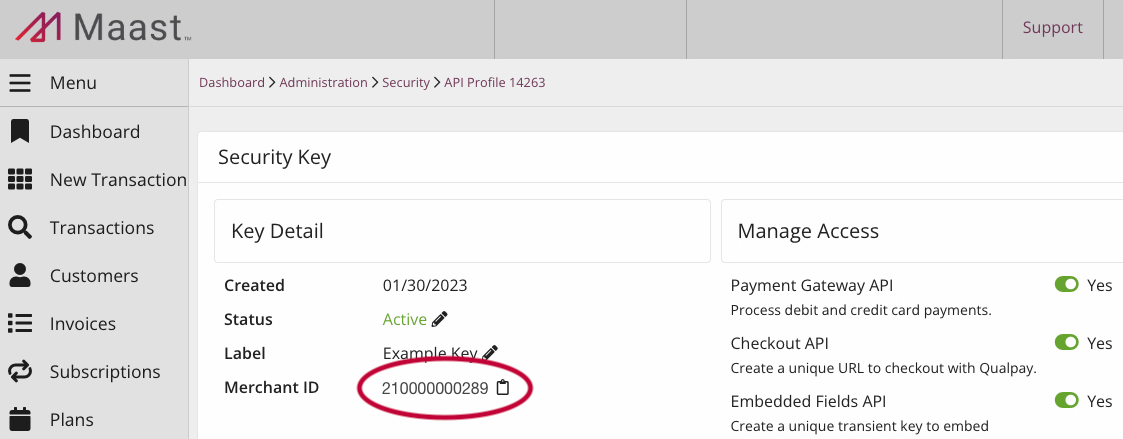
- Select the clipboard icon to copy your merchant ID to your clipboard. Save the ID.
You can use this merchant ID and API key to test all Maast API functions that your API key can access:
-
For the 'Try It!' feature, use your merchant ID and API key as-is; no need to encode them.
-
To send a request from your own system, you must format and base 64 encode these credentials for the API token you will use. For more information, see Authentication in API Reference.
Partner API Credentials
This section provides instructions on getting API credentials for a Maast partner sandbox account, also referred to as vendor API credentials or integrator API credentials. These can be used to test Maast APIs in the capacity of a Maast partner.
Prerequisites
Follow the steps in Create a Sandbox Account to create and log into a Maast partner portal sandbox account.
Vendor ID and API Key
Follow these steps to obtain your vendor ID and vendor API key:
- In your partner sandbox account, select 'Administration' from the left-hand menu.
- Select 'API Security,' then 'New API Profile':
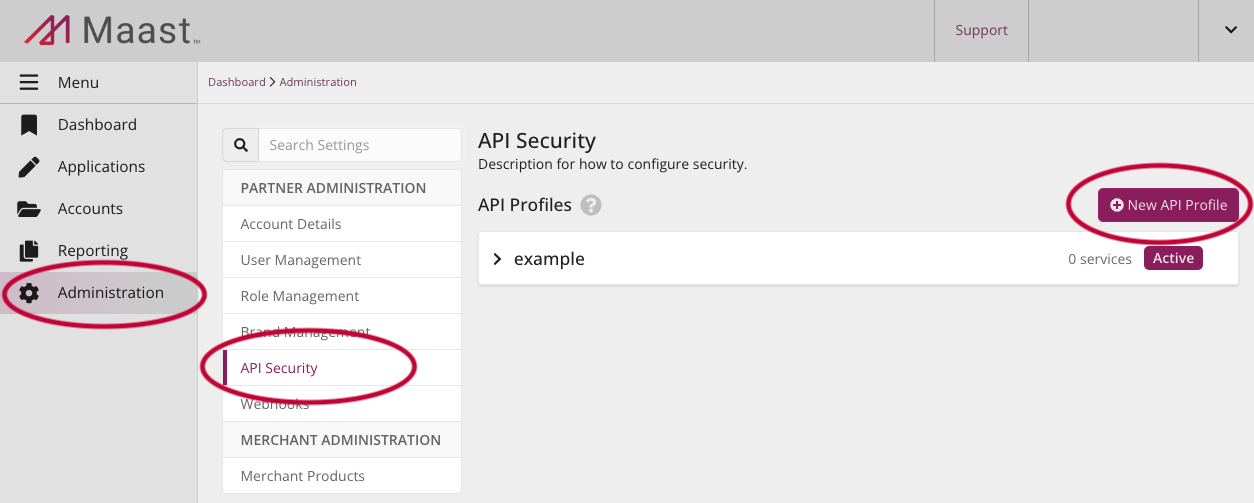
- Enter a unique label in the 'Profile Label' field. Select 'Create Profile':
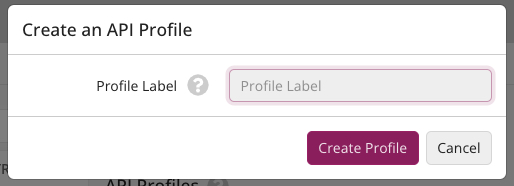
- Your vendor API key will appear in a dialogue box. Select the clipboard icon to copy the API key to your clipboard. Save the key:
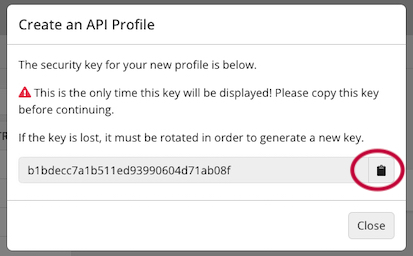
- Your new API profile will now appear on the 'API Security' page. Click the arrow next to the profile name to expand the profile's settings:
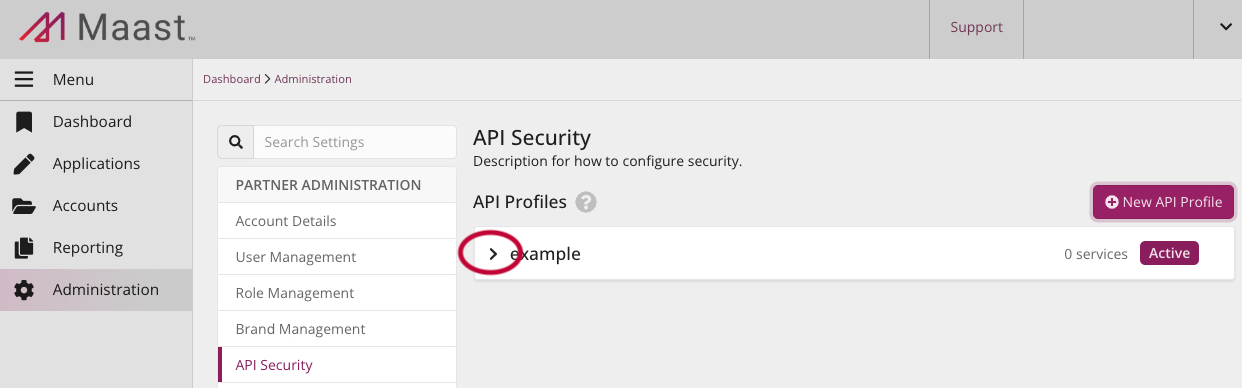
- Next to 'Integrator ID,' highlight and save your vendor ID.
- Next to 'Profile Access,' select 'Change Access':
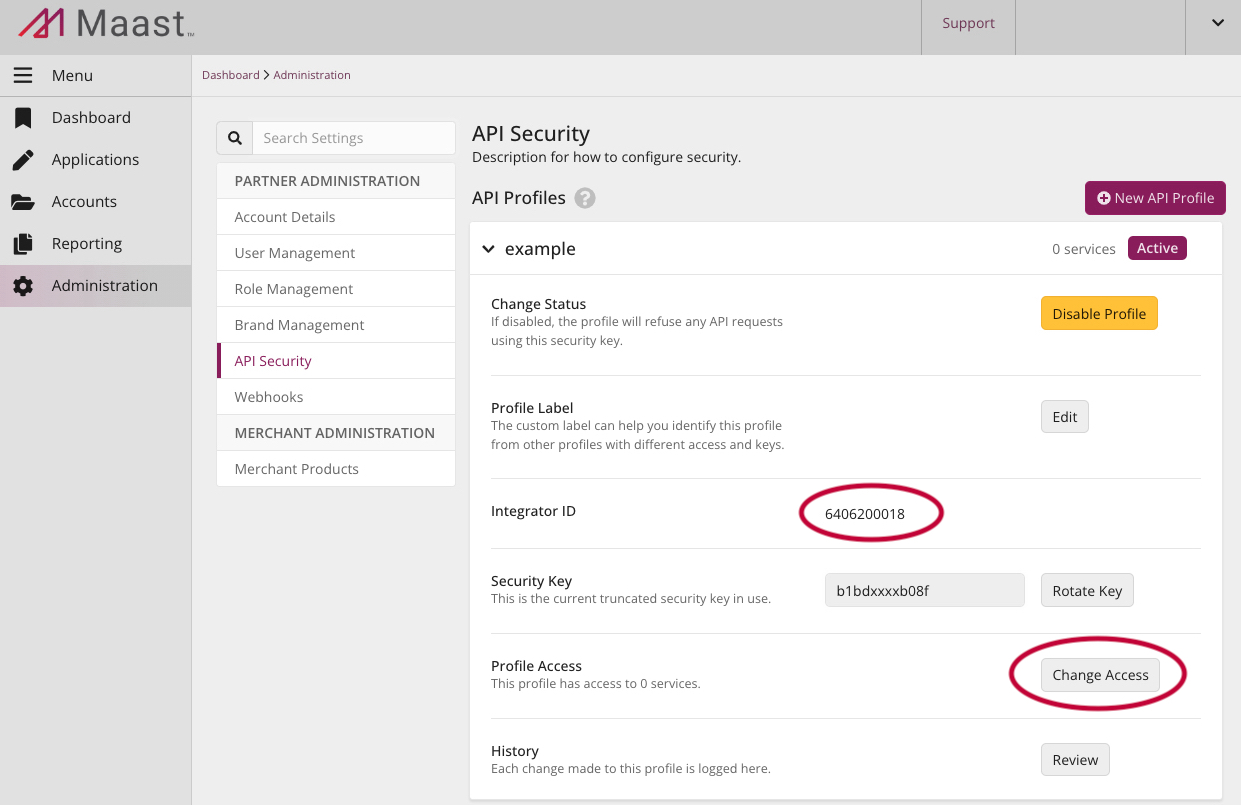
- A dialogue box will appear. Select the APIs you wish to use from each section ('General,' 'Platform,' and 'Reporting'), then 'Close':
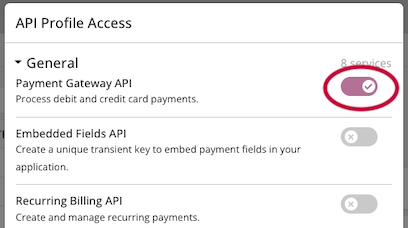
You can use this vendor ID and vendor API key to test all Maast API functions that your vendor API key can access:
-
For the 'Try It!' feature, use your vendor ID and API key as-is; no need to encode them. Put your vendor API key in the 'password' field (not a merchant API key).
-
To send a request from your own system, you must format and base 64 encode your vendor ID and vendor API key for the token you will use. For more information, see Authentication in API Reference.
Updated over 1 year ago
